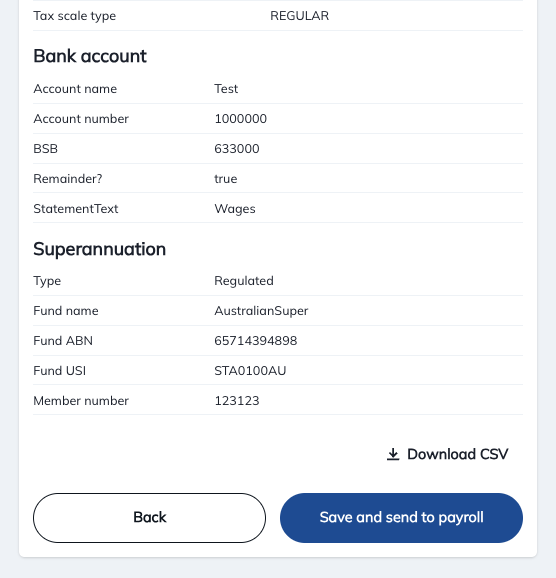How to invite new employees to onboard
To onboard a new employee into Xero, via Xonboard, you must send them an invite.
Steps to invite a new employee:
- Login to Xonboard
- Click "Invite users to xonboard", on the organisation the employee will join
- Select "Employee" as the 'User kind'
- Enter the employee's details
- Send the invite
The required fields are marked.
Any additional details you enter can assist in onboarding your employee fast & effectively.
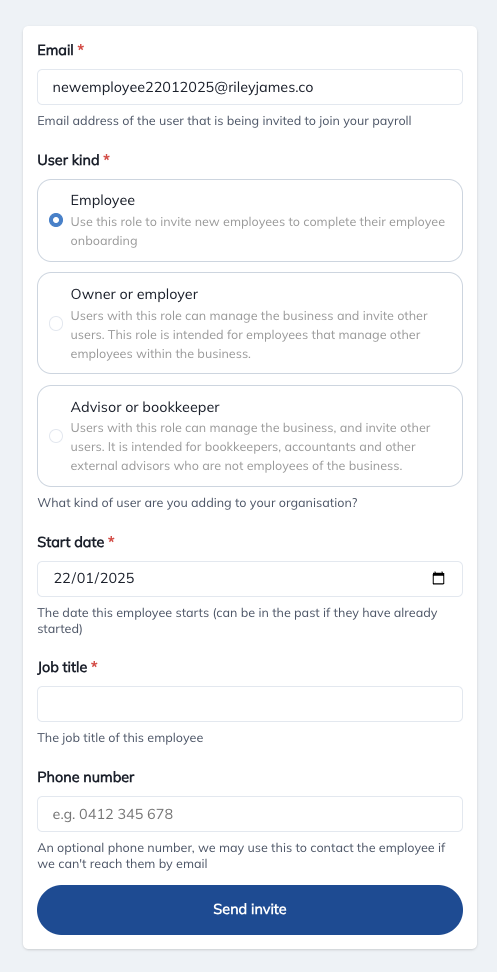
After sending an invite you will see those that have not yet been accepted. An employee has 7 days to accept an invite before it expires. You can also cancel any invites that are no longer relevant.
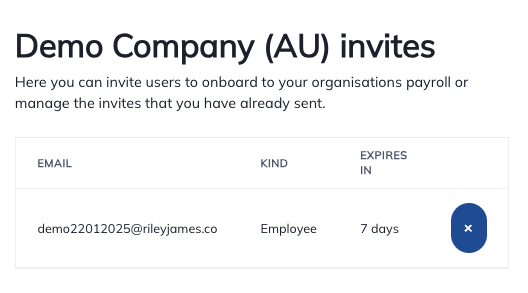
What happens next?
- The employee will receive an invite to begin their onboarding via Xonboard
- The employee will create an account with Xonboard
- They will then work through the onboarding steps
- Employee details
- Emergency contact details
- Tax File Number declaration
- Bank account details
- Super Choice
- Upload requested documents
- Once the employee has completed their onboarding, you will receive a notification (as the employer or advisor).
- [Action Required]: Set the employee's payroll details, including single touch payroll (STP) details (see screenshot below)
- Send to Xero: With the employees onboarding details & STP details you can now send everything to Xero.
Note: Emergency contact details can not be automatically sent Xero. This is a known limitation of the Xero API. We are waiting on Xero to fix this deficiency with their API.
5: Set payroll details (STP) and send to Xero
To complete the setup process of your new employee you need to select some Single Touch Payroll (STP) details. After you have set these details, you send all this information to Xero Payroll.
You can also decide which Fair Work Statements you may want the employee to receive.
- Employment Type (STP)
- Income Type (STP)
- Employment Basis (STP)
- Tax scale type (STP)
- Fair work statement(s)
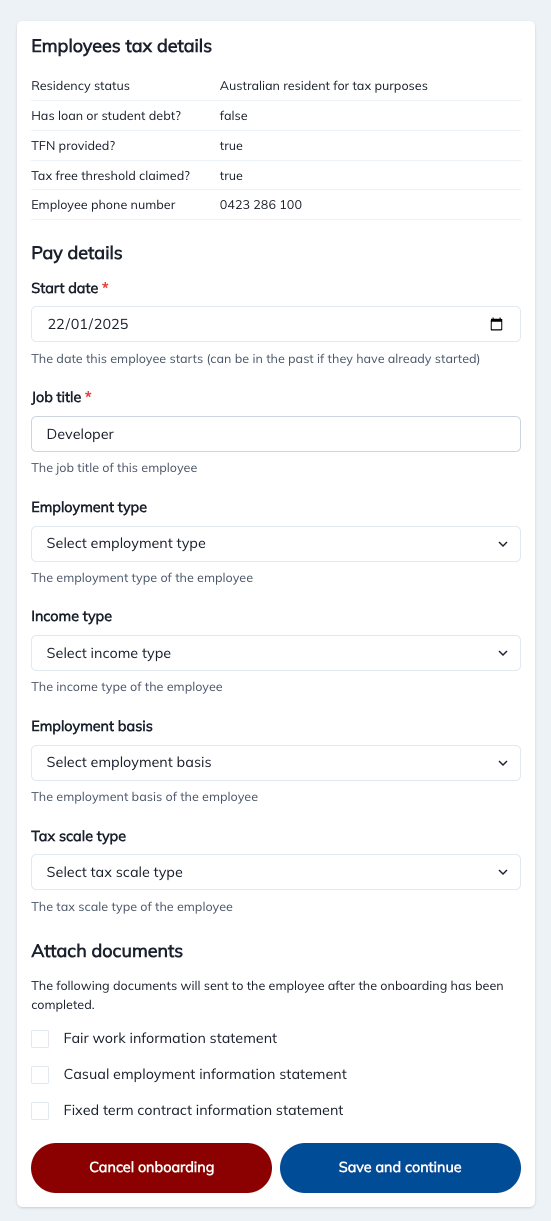
6: Send to Xero
Send the new employee's details to Xero Payroll